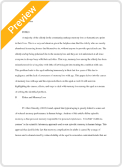You can click on any two of these boxes to compare any two versions. Just click in the boxes of the two versions you want to compare, and then click the Compare button. You will be presented with a screen that tells you what versions you are comparing, and the things you took out of the older version will be in grey and crossed out, while the things you changed and added will be highlighted in green. Once you're done comparing, just click the "I'm Done Comparing" link at the top of the screen. If you just want to compare the current and most recent previous version of your document, you can do so by clicking the quick compare link to the right of the writing box, and you will get a comparison screen just like the one you did when you used the Compare button. As with the Compare button, click the "I'm Done Comparing" link when you're ready to go back to the most recent version of your document. Again, you can always change to viewing a previous version of your document by clicking on the links for any of the previous versions on the right-hand side of the screen.
If you want to invite other people to collaborate on the document with you, click the "Invite People" link on the right side of the screen. A box will appear above the writing box, and it will have places for you to enter the email addresses of whoever you want to invite, as well as a box for your name, so the people you're inviting will know who the invitation came from and that it's not spam. Once you've entered the appropriate information, you can click the Send Invitation button to send the invitations, or click the cancel link to be taken back to your document.
If you want to export your document to your computer, you can do so by clicking the Export button at the top of the page. When you click the Export button, you'll be given the option to download it as a .txt file or as an HTML file. Choose the one you want, and then click on the box that pops up to save the document to your computer. It will be saved as whatever you named the document when you created the WriteBoard. You can export any version of your document you like, simply by clicking on your preferred version of the document on the right-hand side of the screen to open that version, then clicking the export button and...
This is a way for you to remind yourself that a particular version is important, or to tell those with whom you are collaborating that you feel a particular version is important. Letting them know to look at the flagged version of the document allows them to see which version you feel is the best or needs the most work or is the most important or any other number of reasons you may want to flag a document as a stand-out from the rest. To remove the flag, just click the "Remove Flag" button (which is next to the Export button and is what the "Flag This Version" button changes into when you click it).
To log out of WriteBoard, click the logout link below the writing box. The next time you want to log in to your document, or if you want anyone else to do so, just go to the previously given URL of your document and type in the password you assigned it, and you will be taken to the most recent version of your document. Anyone who you have given the URL and password to can use these two things to access the document and read or edit it. If you want to delete your WriteBoard when you're done with it (maybe when the collaboration is over or when you've exported it to your computer), just click the Delete WriteBoard link at the bottom of the writing box. You'll be given a box telling you this will delete all versions of your document and the document itself. You'll be asked if you're sure. Click OK to delete and Cancel to abort the deletion. If you click OK, you'll be taken to a page that tells you an email has been sent to you at the email address you provided when you created the WriteBoard, and that this email contains a recovery link should you want to recover your WriteBoard. The link will work for two months, after which your WriteBoard will be permanently deleted. You can use WriteBoard for free as often as you like for as many WriteBoards as you like, and you can have as many WriteBoards on the site at a time as you like. There is no limit, so you can write as much as you want with as many people as you want with WriteBoard.